Job Assistant Chrome Ext Quick Tour
ViaSkill Job Assistant Chrome Extension
3 Step – Quick Start
💡 Tip: For best results, close all ViaSkill and job board tabs, then log back in before using the extension.
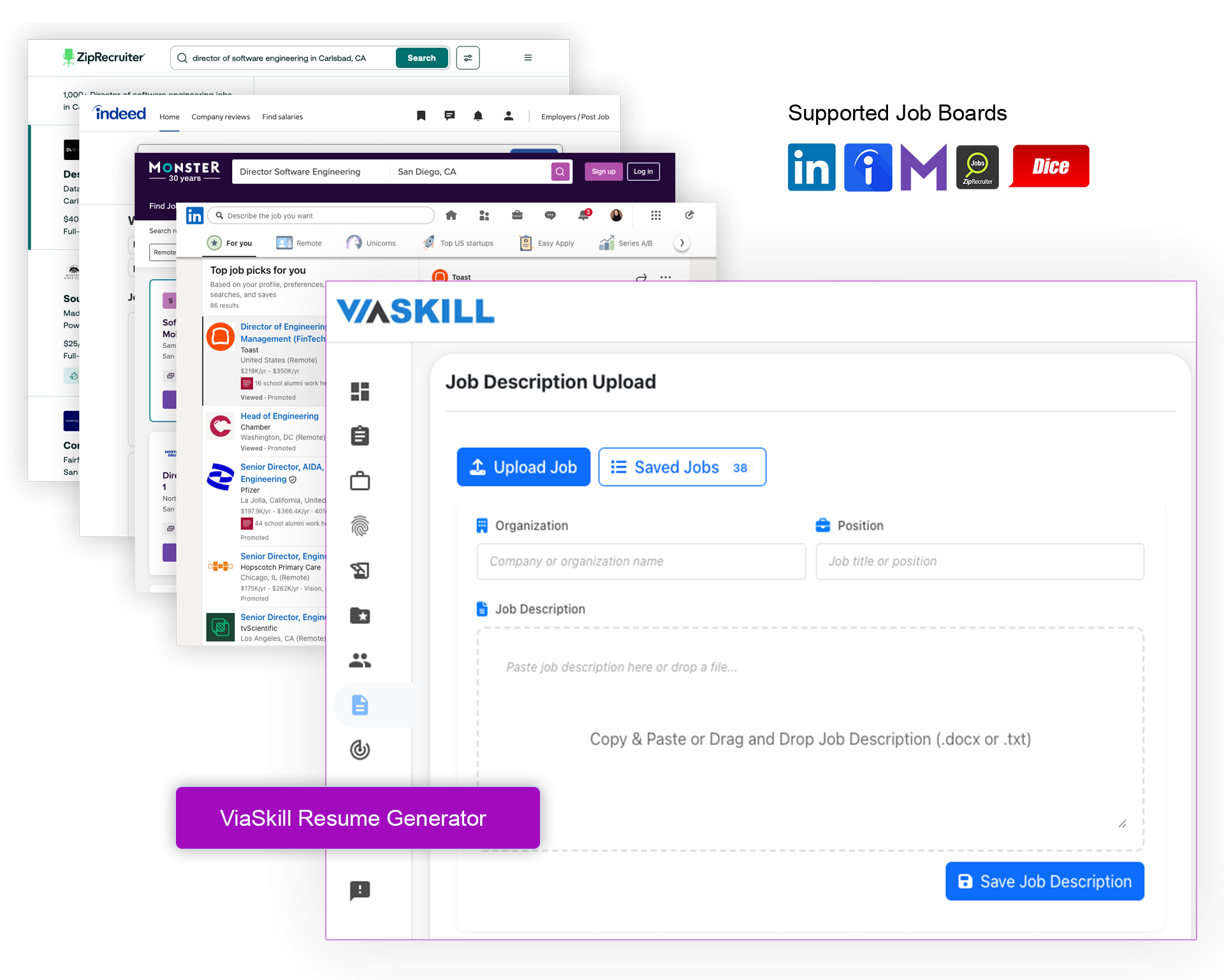
STEP 1:
Open ViaSkill and a Job Board
- Keep the ViaSkill Resume Generator page open in one tab.
- In another tab, open a supported job board: LinkedIn, Monster, Dice, ZipRecruiter, or Indeed.
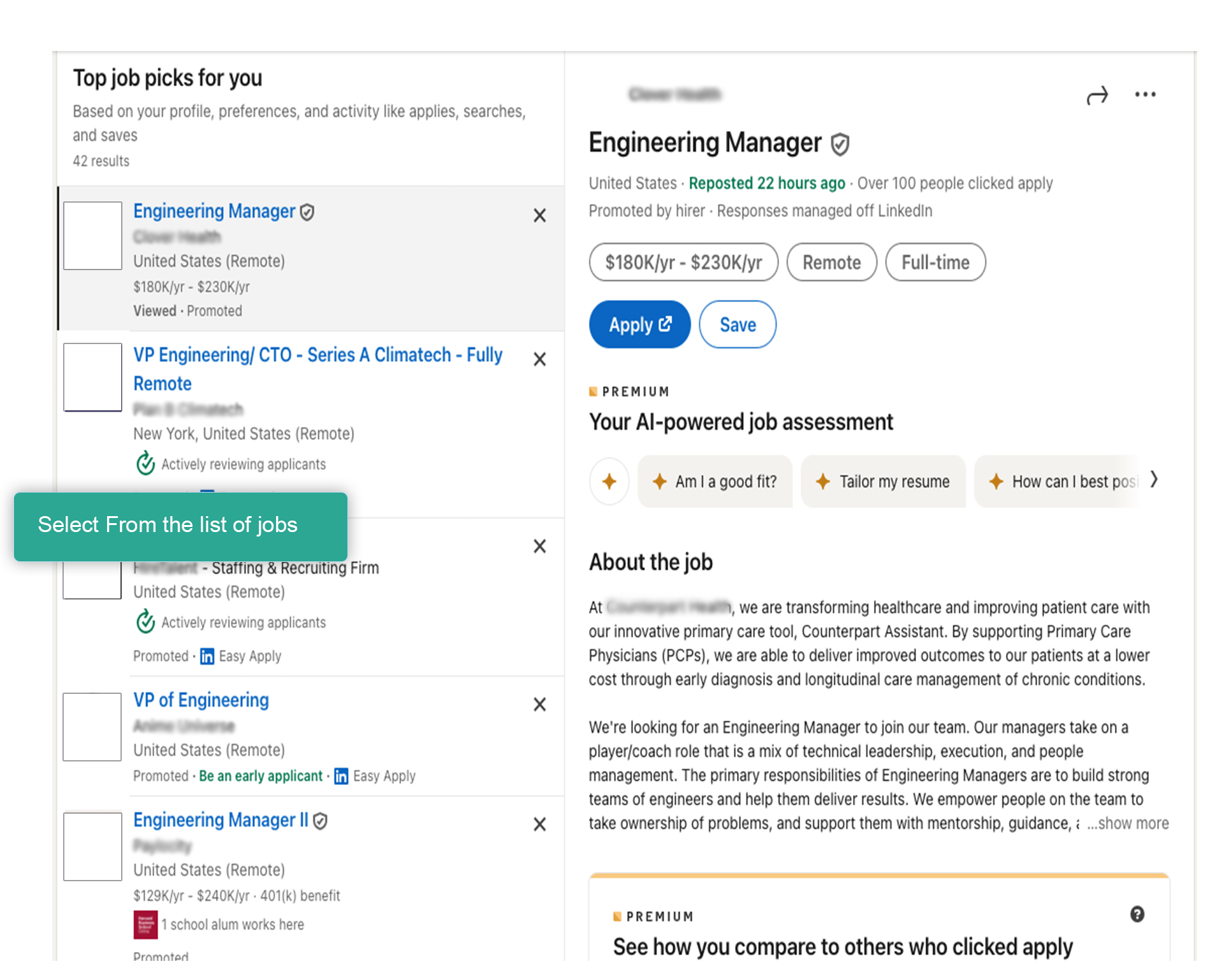
STEP 2:
Find and Select a Job
- Search for your desired role.
- click on a job posting
**Note: On Dice, you must open the full job post — not just the listing page.
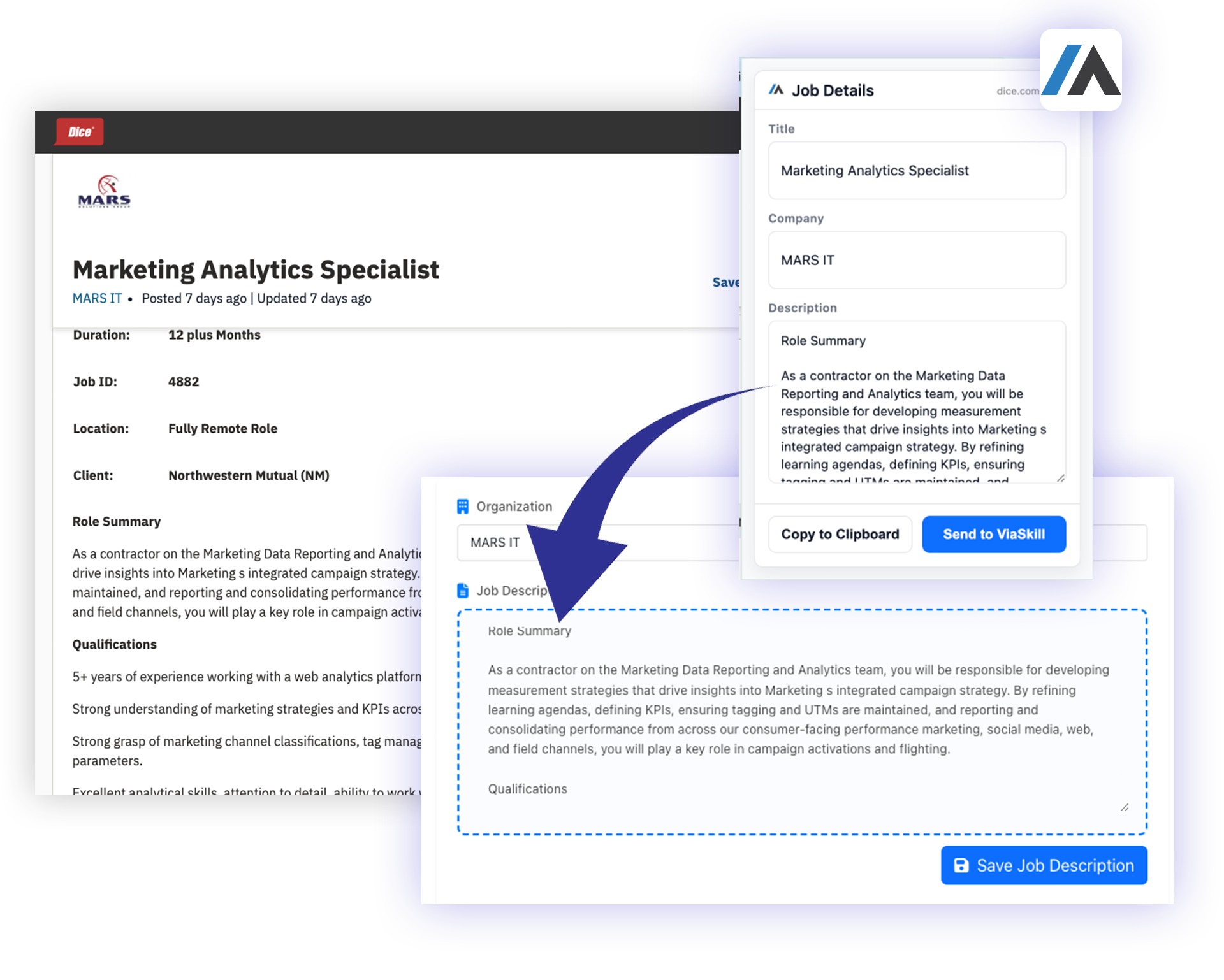
STEP 3:
Capture and Send to ViaSkill
- Click the ViaSkill Extension Icon.
- Press “Send to ViaSkill” to auto-fill job details into your Resume Generator
- Click "Save Job Description
ℹ️ Need Help? See Tips & Troubleshooting
FASTER WAY TO LOAD
Save time with ViaSkill Job Assistant
ViaSkill Job Assistant Chrome Extension, saves time by pulling in the job details directly you are interested in from postings on LinkedIn (and supported boards), then sends them into your ViaSkill workspace so you can instantly create a tailored, ATS-friendly resume.
- Automatically captures job title, company, and description
- No copy-paste needed — one click sends the posting to ViaSkill
- Save Job Description
- Create & Export Resume
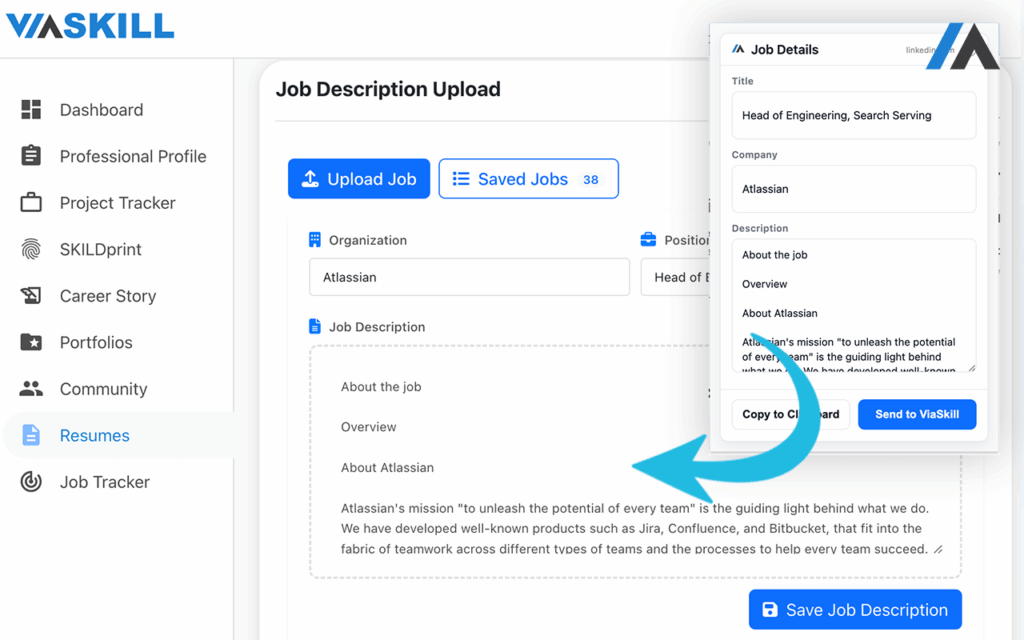
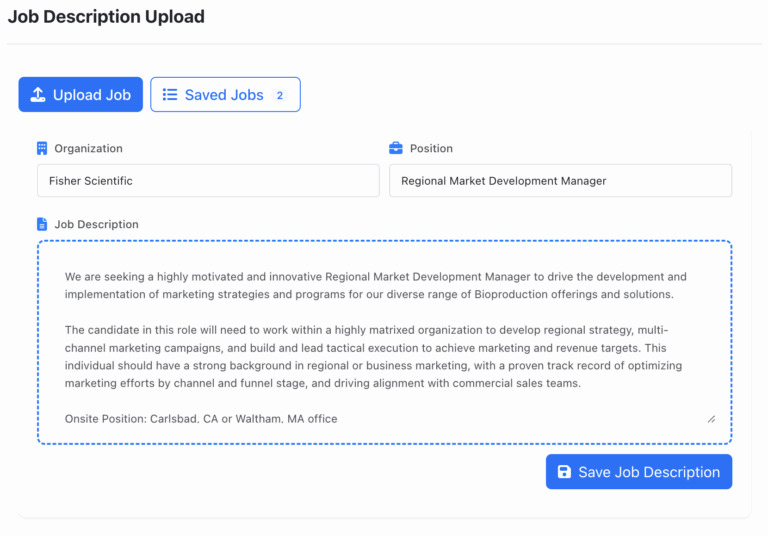
ONCE LOADED, SAVE
Capture jobs instantly from LinkedIn, Indeed, Monster, ZipRecruiter, or Dice
With the ViaSkill Chrome Extension, job details are autofilled for you — title, company, and description. Once they load, just click Save Job Description.
Quickly capture multiple jobs from your favorite job boards
Store them all in your Saved Jobs list inside ViaSkill
When ready, head back to the Resume Generator page, select from your saved jobs, and instantly create a tailored, ATS-ready resume
✨ No more copy-paste. Just capture, save, and generate.
SAME WORKFLOW, DIFFERENT JOB BOARDS
Consistent and simple across LinkedIn, Indeed, Monster, and ZipRecruiter
No matter which job board you use, the ViaSkill Chrome Extension works the same way:
Browse jobs as usual and open the posting details
Click the ViaSkill extension icon to capture the role automatically
Save the job to your Saved Jobs list in ViaSkill
Continue capturing more postings before moving on to resume generation
This unified workflow means you don’t have to relearn steps for every site — just click, save, and you’re done.
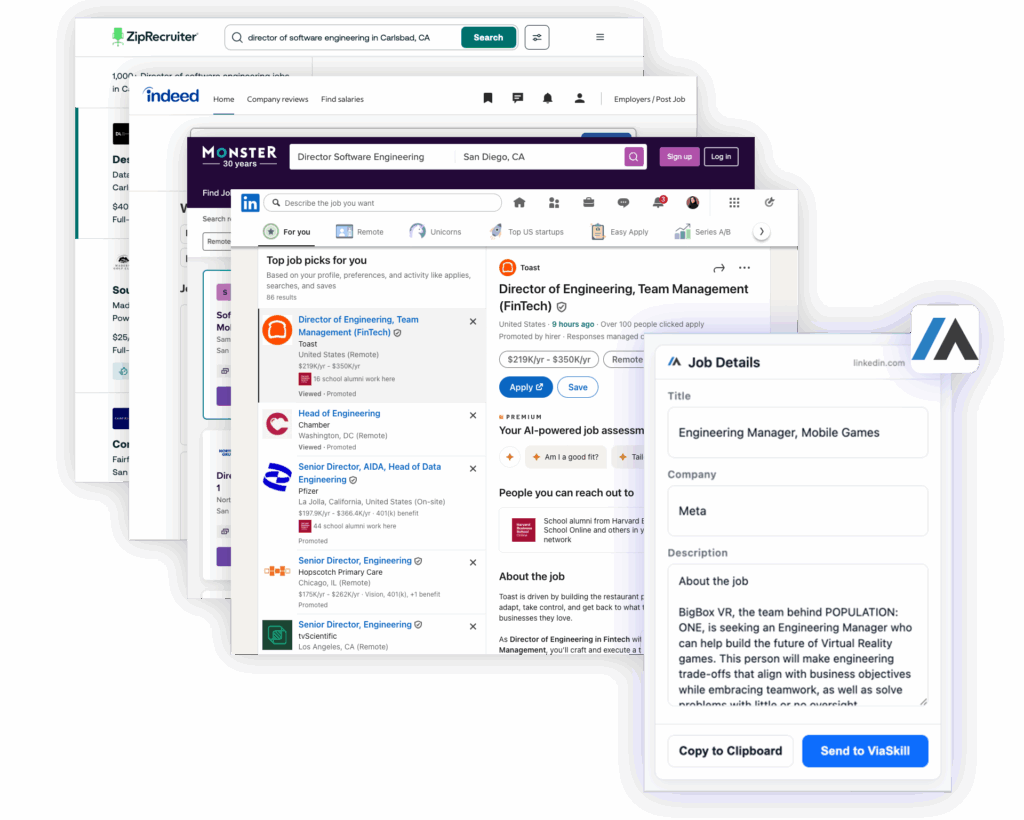
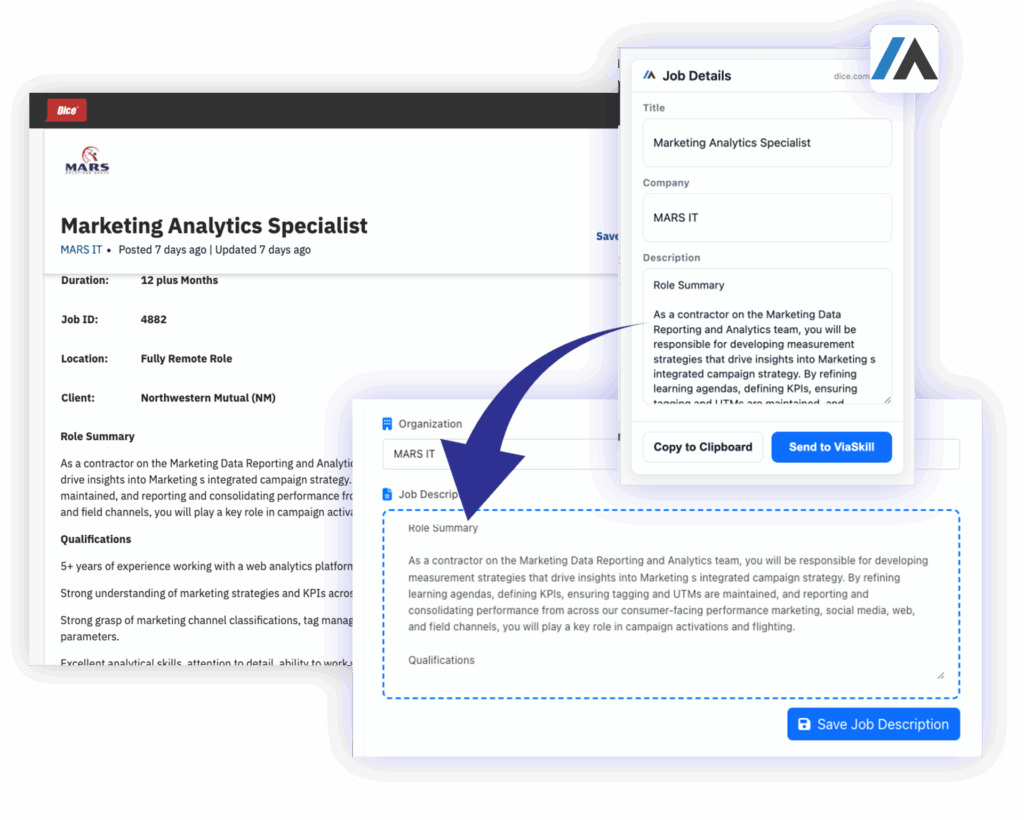
DICE WORKFLOW – EXTRA STEP
Slightly Different, But just as easy
Dice job postings open in a new page instead of a side panel like other boards. To capture jobs here:
Search and click on the role you’re interested in
Open the individual job page (required for the extension to read the details)
Click the ViaSkill extension icon and save the job into your Saved Jobs list
Use your browser’s back button to return to the listings and repeat for more roles
This extra click ensures the extension captures the full job description every time.
Watch it in action
Short on Time?
Jump to a chapter
0:00 – Introduction: What ViaSkill Job Assistant is and how it saves you time.
0:09 – Setup: Opening the ViaSkill Resume Generator & job board tabs.
0:27 – LinkedIn: Capturing job descriptions from LinkedIn’s job listings page.
1:27 – Indeed: How to extract job details from Indeed postings.
1:52 – Monster: Capturing jobs (signed in or anonymous search) and why to save first in ViaSkill.
2:23 – ZipRecruiter: Capturing jobs and handling loading delays.
2:43 – Dice: Important note — must open the individual job posting page to capture details.
3:21 – Wrap-up: Supported job boards & why ViaSkill saves time.
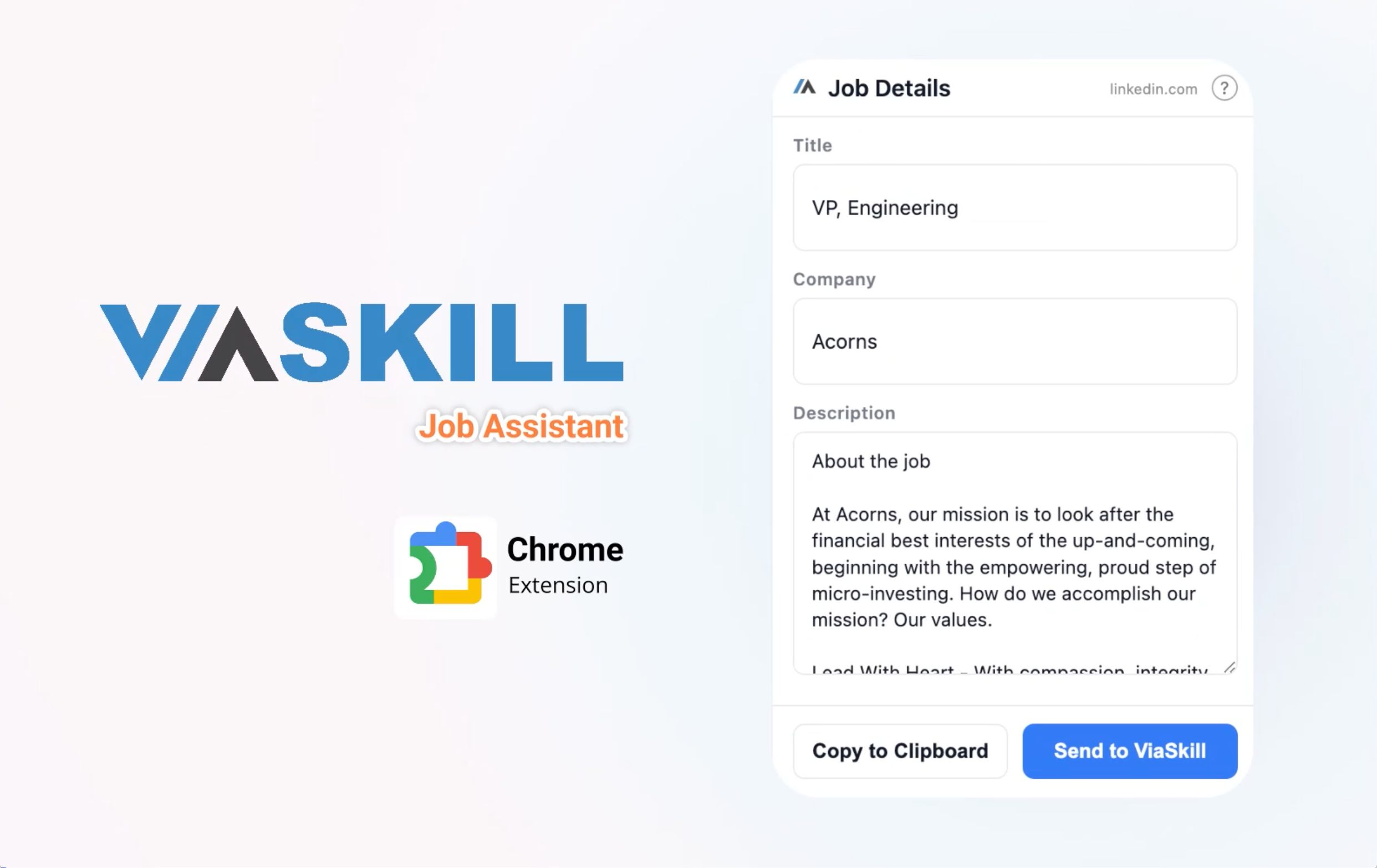
⭐ Tips & Troubleshooting Guidelines
Always make sure you have https://app.viaskill.com/resumes open and logged in before sending jobs.
If you just installed or updated the extension, refresh your job board tab (LinkedIn, Indeed, Monster, Dice, ZipRecruiter) and your ViaSkill tab once.
Keep only one app.viaskill.com/resumes tab open to avoid confusion.
Some job boards (ZipRecruiter, Indeed) don’t always refresh content properly. If fields don’t load, click the job again or refresh the page.
Pin the ViaSkill Job Assistant icon in Chrome’s toolbar so it’s always handy.
Refresh the ViaSkill tab once, then try again.
Make sure you’re on
/resumes, not/login.
Chrome doesn’t inject into tabs that were already open. Refresh both the job posting tab and the ViaSkill tab once.
Each Chrome profile is separate. Log in to ViaSkill on the profile where the extension is installed.
Close extra ViaSkill tabs and keep only one app.viaskill.com/resumes tab open.
